-
Chrome Extension Page
-
Total Number of Extension users:1K +
-
Reviewed by :9 Chrome Users
-
Author Name:
-
['True', 'Mitch Trivison']
Android Messages For Web chrome extension is Unofficial Chrome app created to make it easier for ChromeOS users to access Android messages..
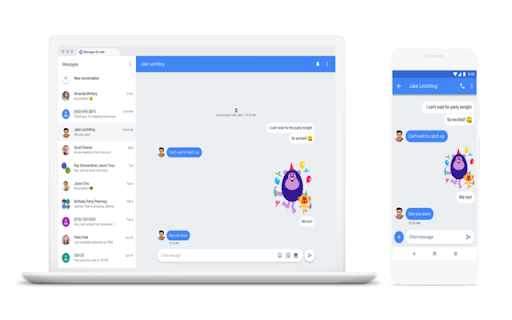


Unofficial Chrome app created to make it easier for ChromeOS users to access android messages. This will open the https://messages.android.com page within a ChromeOS app window, instead of opening messages in a chrome tab. This shows a handy icon in the app drawer and also supports multi-tasking with an app window that can be resized to fit your workspace requirements!
*NEW v1.5* Added a dark titlebar theme and theme toggle. Make your app window styling match the theme selected for Android Messages for Web!
Check your SMS text messages on your computer!
You can use your computer to chat with your friends through Messages for web, which shows what’s on your Android Messages mobile app. Android Messages for web sends SMS messages using a connection from your computer to your phone, so carrier fees will apply, just like on the mobile app.
Note: The QR code for Messages for web is unique to your computer and pairs the mobile app to that computer. You can pair your Messages account on multiple devices, but only one will be active at a time. When you open Messages for web on a computer, your conversations on any other computers or browser tabs will become inactive.
What you need to get started
On your phone, you need:
- The latest version of Messages
- Wi-Fi or data connection
On your Chromebook, you need:
- An internet connection
Tip: You might get charged for data if you use your phone. To avoid extra charges, connect your phone to Wi-Fi.
Set up Android Messages for Web:
1) On your phone, open Messages Android Messages.
2) Tap More and then Messages for web.
3) On your Chromebook, open Messages for Web
Optional: To sign in to Messages for web automatically next time, check the box 'Remember
this computer.' If you don’t check the box, you can tap More and then Settings and toggle
on Remember this device after you log in to the Chrome app.
4) Using your phone, tap Scan QR code and hold your phone up to the QR code on the web page.
When it’s ready, your phone will vibrate.
Note: Your latest conversation threads, contacts, and other settings will be encrypted and cached on your browser. If you don’t use your Messages account for 14 days, you’ll automatically be signed out for security reasons.How to install Android Messages For Web chrome extension in chrome Browser
You can Follow the below Step By Step procedure to install the Android Messages For Web Chrome Extension to your Chrome Web browser.
- Step 1: Go to the Chrome webstore https://chrome.google.com/webstore or download the extension Android Messages For Web Chrome Extension Download from https://pluginsaddonsextensions.com
- Step 2: Now search for the Android Messages For Web in Chrome Webstore Search and click on the search button.
- Step 3: click on the Android Messages For Web Chrome Extension Link
- Step 4: in the next page click on the Add to Chrome button to Download and Install the Android Messages For Web extension for your Chrome Web browser .
Android Messages For Web Chrome extension Download
Looking for a method to Android Messages For Web Download for Chrome then this download link is for you.It is the Android Messages For Web Chrome extension download link you can download and install Chrome Browser.
Download Android Messages For Web chrome extension (CRX)