-
Chrome Extension Page
-
Total Number of Extension users:10K +
-
Reviewed by :177 Chrome Users
-
Author Name:
-
['Notable Group']
WifiTransfer - Instant wireless file transfer chrome extension is Wirelessly transfer files between your computer and mobile phone over local network with a single tap..
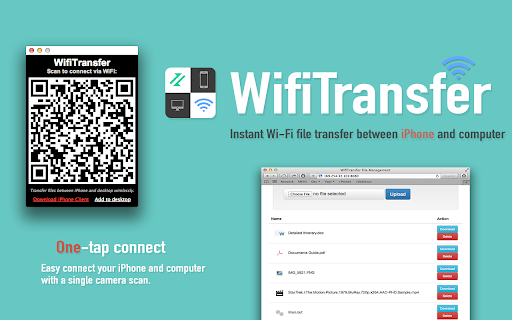



The easiest way to transfer files between iPhones or with computers! WifiTransfer enables fast wireless file transfer between iPhones or with computers with a simple scan. ► Up to 10MB/s wireless transfer with only one single scan WifiTransfer enables simple and ultra fast file transfer between iPhones over Wi-Fi networks. Without any additional setup, just a QRCode scan will do. ► Manage iPhone files from desktop (locally or remotely) In addition to transfer files between iPhone/iPad, you can also remotely manage files on your iPhone right from your desktop computer. Supported browsers: Safari, Chrome, FireFox, Internet Explorer ► Import files from various sources You can import files either from other apps, over the internet, from local photo library or from Dropbox. ► Multiple File types support The transferred items are classified automatically into 6 categories according to their type with database based search method. JPEG, PNG, MOV, MP4, MP3, WAV, CAF, PDF Docs(.pdf), Text(.txt), RTF(.rtf), MS Word(.doc, .docx), MS Excel (.xls, .xlsx), MS PowerPoint(.ppt, .pptx), Pages(.pages), Numbers(.numbers), Keynote(.keynote), HTML(.html, .htm) and more. ► Responsive feedback If you have any suggestion or recommendation about new features, please contact us: notablefeedback@gmail.com * How to use (iPhone and Computer) 1) Make sure that the iPhone and the computer are connected to the same local network or the same Wi-Fi network. 2) Open WifiTransfer desktop client and scan the QRCode with the iPhone client, connection will get established immediately. 3) Download or upload files.
How to install WifiTransfer - Instant wireless file transfer chrome extension in chrome Browser
You can Follow the below Step By Step procedure to install the WifiTransfer - Instant wireless file transfer Chrome Extension to your Chrome Web browser.
- Step 1: Go to the Chrome webstore https://chrome.google.com/webstore or download the extension WifiTransfer - Instant wireless file transfer Chrome Extension Download from https://pluginsaddonsextensions.com
- Step 2: Now search for the WifiTransfer - Instant wireless file transfer in Chrome Webstore Search and click on the search button.
- Step 3: click on the WifiTransfer - Instant wireless file transfer Chrome Extension Link
- Step 4: in the next page click on the Add to Chrome button to Download and Install the WifiTransfer - Instant wireless file transfer extension for your Chrome Web browser .
WifiTransfer - Instant wireless file transfer Chrome extension Download
Looking for a method to WifiTransfer - Instant wireless file transfer Download for Chrome then this download link is for you.It is the WifiTransfer - Instant wireless file transfer Chrome extension download link you can download and install Chrome Browser.
Download WifiTransfer - Instant wireless file transfer chrome extension (CRX)