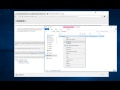
-
Chrome Extension Page
-
Total Number of Extension users:9K +
-
Reviewed by :34 Chrome Users
-
Author Name:rynu.smith
-
live editing text and HTML content of the page with the sublime text from the page context or DevTools..
With this extension, the content of an html node element can be edited in the well-known sublime text editor with real-time updates upon saving of the generated temporary file. It is also possible to use this extension to edit "TEXTAREA", "INPUT[type=search]" and "INPUT[type=text]" elements externally.
There are three methods to send contents to the Sublime Editor
1. Use the toolbar button to activate the simple inspector. Then click on the HTML node. To cancel the operation, press the ESC key.
2. Use the DevTools "Elements" panel. A new sub-pane is added to this panel. Select "Edit as HTML", then select an HTML node. When you are ready, press the button to open the content in the Sublime Text editor.
3. Right-click on a "TEXTAREA" and "INPUT[type=text]" element and use the context menu item.
This extension is capable of editing multiple nodes at once. Each editor has its own unique temporary text file, and upon saving the content of its node gets updated. These files are saved on your operating system's temporary directory with a random filename.
With this extension, you can use the DevTools panel to convert an external script or an external css resource to an internal equivalent. This way, the content of these remote resources can be sent to the external editor.
The following file extensions are used when a temporary resource is created:
1. HTML -> if innerHTML or outerHTML content is sent to the external editor
2. JS -> if an inline script is being edited
3. TXT -> If an editable area is being edited
--- Legal
Sublime Text is a trademark of sublime hq pty ltd, registered in the U.S. and other countries. This extension is an independent project and has no relationship with this product.
How to install Edit with Sublime Text™ chrome extension in chrome Browser
You can Follow the below Step By Step procedure to install the Edit with Sublime Text™ Chrome Extension to your Chrome Web browser.
- Step 1: Go to the Chrome webstore https://chrome.google.com/webstore or download the extension Edit with Sublime Text™ Chrome Extension Download from https://pluginsaddonsextensions.com
- Step 2: Now search for the Edit with Sublime Text™ in Chrome Webstore Search and click on the search button.
- Step 3: click on the Edit with Sublime Text™ Chrome Extension Link
- Step 4: in the next page click on the Add to Chrome button to Download and Install the Edit with Sublime Text™ extension for your Chrome Web browser .
Edit with Sublime Text™ Chrome extension Download
Looking for a method to Edit with Sublime Text™ Download for Chrome then this download link is for you.It is the Edit with Sublime Text™ Chrome extension download link you can download and install Chrome Browser.
Download Edit with Sublime Text™ chrome extension (CRX)
Tags: Html Content , Sublime Text , Temporary File , Temporary Resource , External Css Resource , Input Type Text , Editing Text , Wellknown Sublime Text Editor , Text Element , Unique Temporary Text File , Temporary Text File , Html Node , Context Menu Item , Sublime Text Editor , Sublime Editor , Input Type Search , External Script , Sublime Hq Pty Ltd , External Editor , Html Node Element ,
-
Add an 'Open in Sublime' button to GitHub
-
REPL in Sublime that evals in Chrome
-
Lookup code from Sublime Text with this magic popup!
-
As a web developper I use sublime text to edit my code with its dark theme. The problem is that I really often need to look for…
-
Navigate between open tabs quickly
-
Edit Anything is a simple extension that allows you to edit text on any website. Click the pencil icon to turn text editing on or…
-
Edit web pages prior to printing. Delete, hide and format elements. Edit text. Remove adverts and sidebars.
-
Adds additional scroll height below last page of Google Docs
-
Edit content of text area elements, or inner and outer HTML of node elements in Notepad++ text editor with real-time updates
-
Instantly open repositories, pull requests, and files to your local editor in a temp folder.