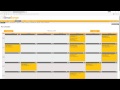
-
Chrome Extension Page
-
Total Number of Extension users:36 +
-
Reviewed by :8 Chrome Users
-
Author Name:Mike Boharsik
-
Adds functionality to TimeForge and RoadsterRoutes.
NOTE: If you are a supervisor, you must check the supervisor checkbox in the extension popup box (click the extension icon in the top right of your screen)
UMLTranspoBuddy is the easiest way to:
1. Export your shifts to a google calendar
2. keep bus numbers on RoadsterRoutes visible after a page refresh
3. update hr direct with your hours worked
To upload your shifts, you must first tell the extension which calendar to upload to. To set the calendar to export your shifts to, right click the extension icon and click Options. Click the change calendar button to load all your Google Calendars. Click the radio button next to the calendar you would like your shifts uploaded to, then click the set selected calendar button to set that calendar. Once the calendar is set, go to your timeforge schedule page. There should be an export button at the top right. Clicking this button will upload all of the shifts for the month you are viewing on Timeforge, and any shifts that have already been uploaded to your Google Calendar will be omitted from the upload.
To enable the RoadsterRoutes feature, left click the extension icon in the top right of your screen and check the "Roadster Routes" box. Subsequent visits to www.uml.edu/routes will have a clickable "Numbers On"/"Numbers Off" header at the top of the screen that you can toggle.
To update HR Direct with your hours worked, go to your timecard on Timeforge. Above your hours table will be a button that says "Export to HR Direct". Click the button, and log in to HR Direct. There will be a prompt to ensure the times loaded by the extension accurately reflect what you work. Press cancel if they are incorrect. Otherwise, press Okay and wait. The page will refresh and your hours will be uploaded to HR Direct.
For supervisors:
Daily and weekly hour totals are added to the schedule page
The "Schedules" menu drop-down includes a link to pick up shifts
How to install UML Transportation Buddy chrome extension in chrome Browser
You can Follow the below Step By Step procedure to install the UML Transportation Buddy Chrome Extension to your Chrome Web browser.
- Step 1: Go to the Chrome webstore https://chrome.google.com/webstore or download the extension UML Transportation Buddy Chrome Extension Download from https://pluginsaddonsextensions.com
- Step 2: Now search for the UML Transportation Buddy in Chrome Webstore Search and click on the search button.
- Step 3: click on the UML Transportation Buddy Chrome Extension Link
- Step 4: in the next page click on the Add to Chrome button to Download and Install the UML Transportation Buddy extension for your Chrome Web browser .
UML Transportation Buddy Chrome extension Download
Looking for a method to UML Transportation Buddy Download for Chrome then this download link is for you.It is the UML Transportation Buddy Chrome extension download link you can download and install Chrome Browser.
Download UML Transportation Buddy chrome extension (CRX)
Tags: Extension Popup Box , Update Hr , Calendar Button , Export Button , Google Calendar , Change Calendar Button , Google Calendars , Shifts Uploaded , Hr Direct , Weekly Hour Totals , Hr Direct Click , Roadster Routes , Schedule Page , Timeforge Schedule Page ,
-
Tips to make your international transportation business a success…
-
Find your perfect home...faster!
-
Money Saving Chrome Extension for Online Shopping that finds the best cashback & discount offers on your payment cards.
-
Tired of headaches due to brackets on WebWork? WebWork Buddy is here to help!
-
Instantly discover and save on sustainable used alternatives while you shop online.
-
Save job listing details to a spreadsheet when you click apply!
-
Buddy Kick is a brutal game in which you mutilate the ragdoll in many ways. Hit the buddy with hammers and blades, shoot him...
-
Moodle Buddy offers mass file download and notification functionality for the moodle learning management platform.
-
Click on the extension icon to play Transportation Vehicles Match 3 Game on Google Chrome
-
LCT Magazine is dedicated to the chauffeured transportation industry.